Time Blocking with Google Calendar Ultimate Tutorial [GET MORE DONE]

I know how frustrating it is to get to the end of a *very* exhausting day and to still have countless tasks left on your to-do list…
Knowing that tomorrow you’re going to have to get those left over tasks done AS WELL as what was already on tomorrow’s list.
Also knowing that’s pretty much impossible.
So you end up sacrificing your weekends and downtime to try and catch up, but as soon as you’re anywhere close to seeing the end of that to-do list there are more tasks added…
As an affiliate partner of various brands and sponsored content, we may earn commission on qualifying purchases. Disclaimer | Advertise With Us
This is something I used to experience all the time.
Especially when I started running my own business and working from home…
Luckily I stumbled upon time blocking and it literally saved my sanity and meant I was able to get EVERYTHING done (and more) completely overwhelm free.
I know it sounds like a fairytale but time blocking really is that effective, and today I’m going to tell you exactly how to start time blocking with Google calendar, which is in my opinion the easiest way to get started quickly.
I will say, my time blocking method is a little different that the majority of the others I watched and learned from and that’s because it specifically helps those of us who suffer from overwhelm or procrastination.
So if that’s you then stick around because this information will help you!
Related Posts:
The Ultimate Tutorial for Time Blocking with Google Calendar
02:04 – What is time blocking?
02:51 – Why does time blocking help you get more done?
04:54 – Why use Google Calendar for time blocking? (versus a paper planner)
06:53 – Why use Google Calendar for time blocking? (versus another digital calendar)
07:36 – Time Blocking VS To-Do Lists (THIS IS IMPORTANT!)
09:05 – Anti-procrastination video link
11:26 – THIS is when I start sharing my screen to walk you through time blocking!
11:31 – Step One: Brain dump everything you have to do that week
12:15 – Quick Tip: How to get your own Google Calendar
12:39 – Quick Tip: How to get different calendars to show
12:50 – Quick Tip: Having multiple calendars in Google calendar and which you should use for what…
13:31 – Step Two: Creating your “second” (or more) calendars for time blocking (quick tip: how to create additional calendars in Google Calendar)
13:55 – How many calendars should you use for time blocking and colour coding your calendars
15:14 – Step Three: Now we get scheduling (including the order to schedule everything for time blocking)
15:25 – Quick Tip: How to schedule recurring tasks in Google Calendar (explained while scheduling sleep)
17:24 – Quick Tip: Scheduling one-off tasks
22:45 – Should you schedule your whole workday in one or not… (proactive versus reactive jobs)
27:03 – How to move blocks around to make your week work for you (quick tips: includes how to duplicate tasks, changing block length and how to edit recurring tasks)
33:04 – Why you SHOULD keep a lot of “white space” on your calendar when time blocking!
34:40 – What to do with those to-dos that are too small to schedule on your time block
What is time blocking?
While the actual tutorial of how to use Google calendar for time blocking I will leave to the video, I thought I would (very briefly) go over some of the more general time blocking stuff so you don’t have to watch that part of the video if you’re not a video person!
Time blocking is literally just creating a schedule so you know what you should be working on at certain times of the day, just at school!
It really is that simple, except instead of 9am to 10am being math, it might be finish report for work!
Why does time blocking help you get more done?
- It keeps you focused, because if you know you only have an hour to get X done then it motivates you to do it!
- It reduces you switching between tasks, and as studies have shown it can take as much as 15 minutes(!) to get back into a task after switching you can see how this would save a lot of time…
- It stops you from over-scheduling yourself
- It stops you from wasting time each morning wondering what to get started with first

Why use Google Calendar for time blocking? (versus a paper planner)
While I do understand there can be something therapeutic about using a paper planner (hey I even sell a printable one and if you click this link you can get it for yourself!) I personally find it easier to time block using a digital calendar because it’s much more flexible and you can easily share your calendars with others (like your partner or work.)
Why use Google Calendar for time blocking? (versus other digital calendars)
Yes, you could use the Apple/Mac version or Outlook, but honestly, Google Calendar just wins the digital calendar competition because it integrates with EVERYTHING and just more people seem to use it as well, which can make sharing easier.
I did start off using the Apple/Mac version and quickly swapped over to Google calendar which was just a better and easier user experience all round (which is strange because normally I majorly “stan” anything Apple related… But I guess that just shows how great Google calendar really it!)

Time Blocking VS To-Do Lists
Now we get to the crux of the matter, one of the reasons why my time blocking tutorial is a bit different from others…
If you watch/ read other people’s time blocking guides you will find they normally recommend you schedule your entire to-do list on your calendar so you effectively no longer have a to-do list.
And while I can see where they’re coming from I ran into two pretty big problems with this system.
One – What about all those tasks that only take like a minute or two to get done… It gets a bit ridiculous scheduling all those on your calendar!
Two – For anyone who suffers from overwhelm or procrastination, putting one big chunky task on the calendar is just going to cause (you guessed it) overwhelm and procrastination because we need to break the task down into tiny steps, which then you run into problem number one again…
So what I do is have a to-do list for the day and as I manage both my business and personal life in Asana this “gives” me that day’s to-do list (let me know if you would like a tutorial on how I do that.) But a handwritten to-do list will work just fine!
Then I group my to-dos in relation to my time blocks.
So if I have a “Clean House” time block between 10am and 11am then I will get done all my cleaning house to-dos (like wash floors, clean bathroom, hoover, etc) from my to-do list in that block. Same with work or anything that requires extra steps!
(Like if one of my blocks is to go for a run I obviously don’t do a to-do for that because it’s just one task for me…)
Side note: If you suffer from major procrastination this post will help you!
Why you SHOULD keep a lot of “white space” on your calendar when time blocking!
Another reason why my time blocking system is a little different to others is I don’t believe in the whole “schedule out every minute of every day” because this gives me MAJOR overwhelm and anxiety.
Therefore anything that is chill time or I don’t have to be somewhere for a specific time I keep as white space on my calendar. Then I can choose in the moment if I want to read or watch Netflix because it felt, for me, a bit silly deciding that in advance…
Okay, now you need to go watch the video to find out exactly how to time block with Google calendar, but I do have a FREE gift for you…
FREE GIFT FOR YOU
I really hope this post has helped you!
Now if you clicked on this post because you’re actually working towards a goal then I have something that could help…
It is a free PDF (because we all love free!) that you can download that is all about the NINE mistakes nobody talks about that stop you from hitting your goals!
And it might be possible that you’re making one of those mistakes and that they’re stopping you from reaching your goals…
So if your goal is getting further and further away or your progress just isn’t as fast as you would like, then click the button below and grab your FREE printable PDF below:
Plus there *might* be a BONUS Goal Planning Worksheet in the emails that follow…

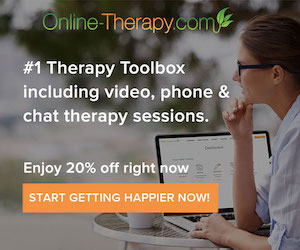

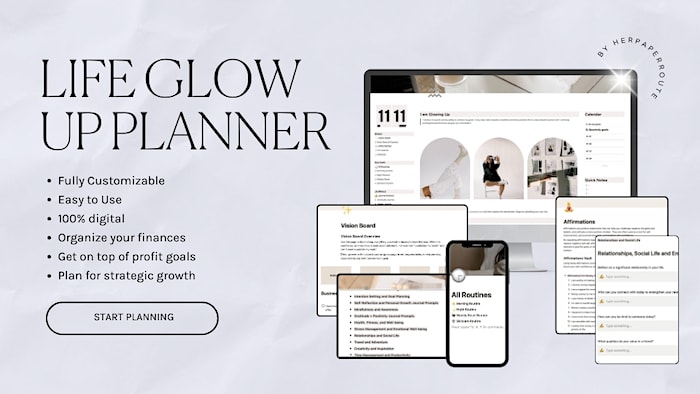
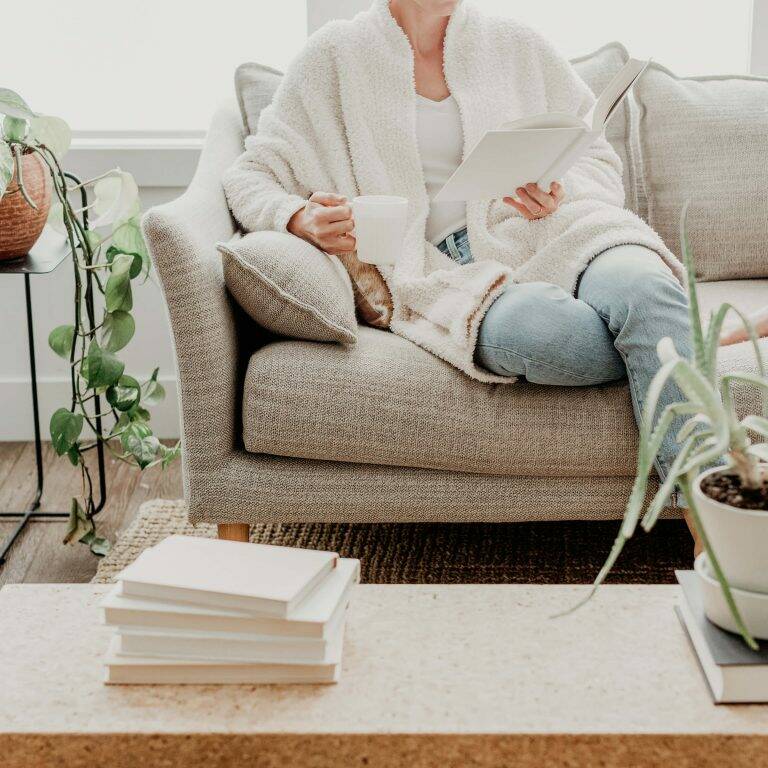



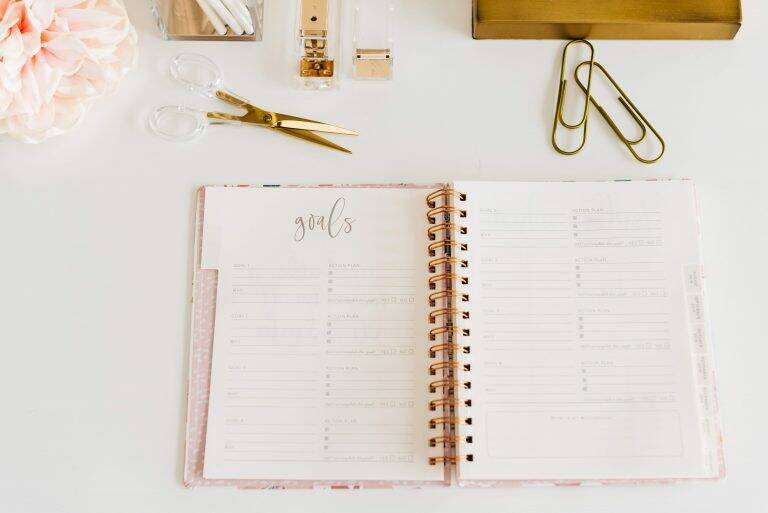
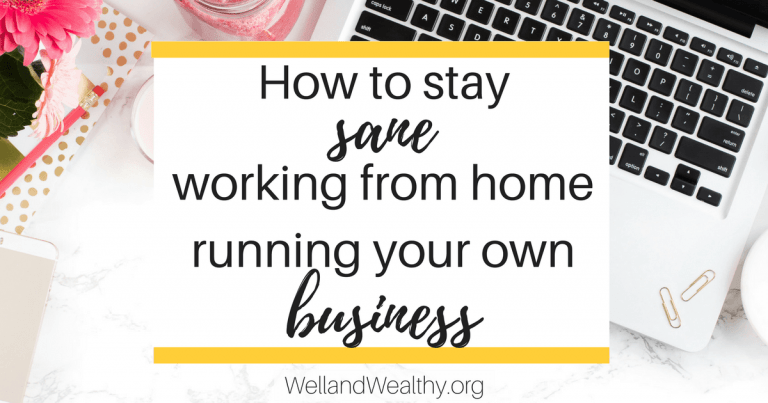
Thank you, this was amazingly helpful! I have 2 kids (part time, I share custody with my former spouse) & a domestic partner. How do you suggest setting up the calendar to keep track of their things (1. should I just have my main calendar & put their things in different colors, 2. should I set up separate calendars in their names, 3. something else)?
I’ve already shared this video with several people.
Hey Conni! I’m so glad you found it super helpful and thank you so much for sharing!!!
It probably depends on your children’s ages and if any of them (or another adult, such as your former spouse) need to be able to edit the calendar. If so, then I would set up separate calendars for them and you could have them in a different color so they are completely separate.
But if it’s more for you to keep track of then just popping it on your own calendar works because in that scenario you would only be focusing on when they need some of your time if that makes sense!
Let me know if you have any more questions! 🙂